Transferring YouTube Videos to Your Device has become a common practice among users who want to enjoy their favorite content offline. With the rise of mobile devices and the increasing availability of high-speed internet connections, more and more people are looking for ways to download and save videos from YouTube to watch later on their smartphones or tablets.
Fortunately, there are several methods and tools available that make it easy to transfer YouTube videos to your device. From dedicated software solutions to online converters, you have a variety of options to choose from depending on your preferences and technical skills. In this post, we will explore some of the most popular and user-friendly ways to download and save YouTube videos for offline viewing.
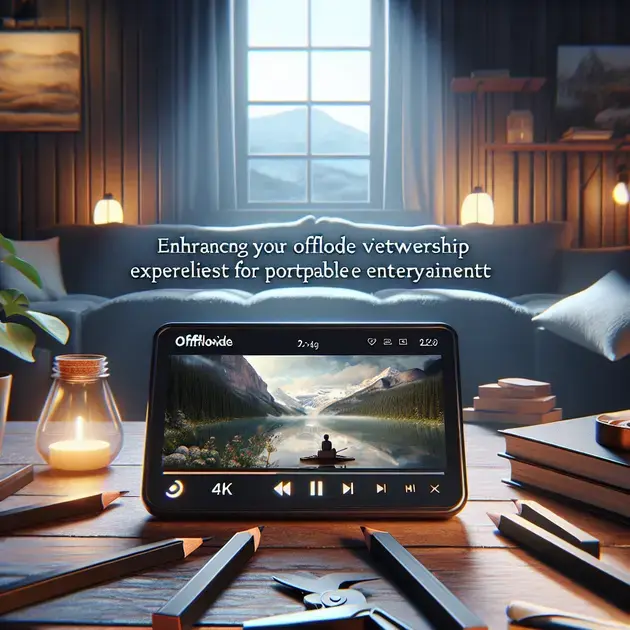
Easy and Efficient Ways to Download YouTube Videos for Offline Viewing
Downloading YouTube videos for offline viewing has become a common practice among users who want to enjoy their favorite content without an internet connection. One popular tool for downloading YouTube videos is the website called SaveFrom.net. This website allows users to simply copy and paste the URL of the YouTube video they want to download, and then choose the format and quality in which they want to save the video.
Another efficient way to download YouTube videos is by using the software called 4K Video Downloader. With this software, users can easily download entire playlists or channels from YouTube, as well as subtitles and annotations. The process is simple: just copy the link of the video you want to download, paste it into the software, select the desired format and quality, and click the download button.
If you prefer a more user-friendly option, you can use the VidMate app on your Android device. VidMate not only allows you to download YouTube videos for offline viewing, but also videos from other platforms such as Facebook, Instagram, and Vimeo. Simply install the VidMate app, search for the video you want to download, and click the download button below the video player.
For those who prefer browser extensions, the Video DownloadHelper extension for Chrome and Firefox is a great choice. This extension allows you to download videos from various websites, including YouTube, with just one click. Simply install the extension on your browser, navigate to the YouTube video you want to download, and click the download button that appears next to the video.
If you’re looking for a versatile and easy way to download YouTube videos, these tools and software options provide efficient solutions for offline viewing.
Popular Tools and Software for Transferring YouTube Videos to Your Device
Transferring YouTube videos to your device is essential for offline viewing, especially when you want to watch videos on the go. One popular tool for transferring YouTube videos to your device is the AirDroid app. This app allows you to wirelessly transfer files between your computer and your Android device, making it easy to download YouTube videos directly to your phone or tablet.
Another popular software for transferring YouTube videos is iTunes. If you own an iPhone or iPad, you can use iTunes to sync your downloaded YouTube videos from your computer to your iOS device. Simply connect your device to your computer, select the videos you want to transfer, and sync them to your device using iTunes.
Google Drive is also a convenient tool for transferring YouTube videos to your device. By uploading your downloaded videos to Google Drive from your computer, you can then access them on any device with the Google Drive app installed. This cloud-based solution ensures that your videos are always accessible, even if you switch devices.
If you’re looking for a more straightforward approach, the Pushbullet app is a great option for transferring files between devices. With Pushbullet, you can easily send videos from your computer to your smartphone or tablet with just a few clicks. This seamless transfer process makes it easy to enjoy your favorite YouTube videos wherever you are.
These popular tools and software options make it simple to transfer YouTube videos to your device, ensuring that you always have your favorite content available for offline viewing.
Step-by-Step Guide: How to Save YouTube Videos on Your Smartphone or Tablet
Saving YouTube videos on your smartphone or tablet is a convenient way to enjoy your favorite content without an internet connection. To help you with this process, follow this step-by-step guide:
Step 1: Install a Video Downloader App
Begin by installing a video downloader app on your device. Apps like TubeMate for Android or Documents by Readdle for iOS allow you to easily download YouTube videos directly to your device.
Step 2: Copy the Video URL
Open the YouTube app on your device, find the video you want to save, and copy the video’s URL. You can do this by tapping on the share button below the video and selecting the copy link option.
Step 3: Paste the URL in the Video Downloader App
Open the video downloader app you installed and paste the copied URL into the designated field. The app will then analyze the video and provide you with options to download it in different formats and qualities.
Step 4: Choose the Format and Quality
Select the format and quality in which you want to download the video. Keep in mind that higher quality videos will take up more storage on your device, so choose accordingly based on your preferences.
Step 5: Download the Video
Once you’ve selected the format and quality, click the download button to save the video to your device. The app will start the download process, and you’ll be able to access the video offline whenever you want.
By following these simple steps, you can easily save YouTube videos on your smartphone or tablet for offline viewing, ensuring that you have access to your favorite content wherever you go.
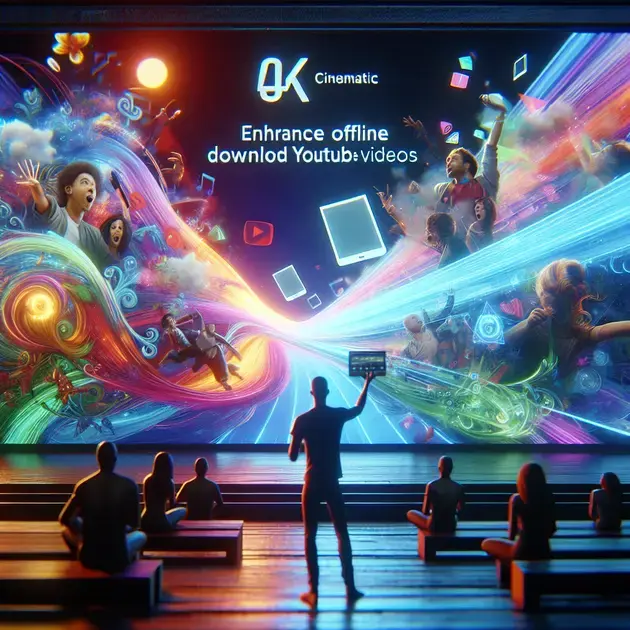
Practical Tips for Transferring YouTube Content to Your Phone
Transferring YouTube content to your phone can be a convenient way to enjoy your favorite videos on the go without requiring an internet connection. Here are some practical tips to help you seamlessly transfer YouTube content to your phone:
1. Choose the Right App
Start by selecting a reliable app that allows you to download YouTube videos directly to your phone. Apps like YouTube Premium or third-party apps such as TubeMate can help you easily save videos for offline viewing.
2. Select the Content
Once you have the app set up, navigate to the YouTube video you want to transfer to your phone. Look for the download option within the app and select the video quality you prefer. Higher quality videos will take up more storage space, so choose wisely.
3. Transfer the Content
After downloading the video, it will be stored within the app’s library. To transfer it to your phone, locate the video in the app and look for the option to save it to your device. Follow the prompts to complete the transfer process.
4. Manage Storage
Regularly check your phone’s storage capacity to ensure you have enough space for downloaded YouTube videos. Consider deleting videos you have already watched to free up storage for new content.
5. Enjoy Offline Viewing
Once the videos are successfully transferred to your phone, you can enjoy them offline anytime, anywhere. Whether you’re traveling or in an area with limited internet access, having offline access to YouTube content can enhance your viewing experience.
Maximizing Your Device Storage with Downloaded YouTube Videos
Downloading YouTube videos to your device can help you make the most of your storage capacity, allowing you to access your favorite videos offline. Here are some tips to maximize your device storage with downloaded YouTube videos:
1. Opt for Optimal Video Quality
When downloading YouTube videos, choose the video quality that strikes a balance between good resolution and reasonable file size. This will help you optimize your device storage while still enjoying clear video playback.
2. Utilize External Storage Options
If your device supports external storage such as a microSD card, consider transferring downloaded YouTube videos to this additional storage space. This can help free up your device’s internal memory for other apps and files.
3. Delete Unused Videos
Regularly review your downloaded YouTube videos and remove any that you no longer wish to keep. This can help declutter your device and make room for new content that you want to download and watch.
4. Organize Your Downloads
Create folders or playlists within your device’s storage to organize your downloaded YouTube videos efficiently. This can help you easily locate specific videos and manage your offline content effectively.
5. Backup Your Downloads
Consider backing up your downloaded YouTube videos to cloud storage services like Google Drive or Dropbox. This not only provides an additional copy of your videos but also helps free up storage space on your device.
Enhancing Your Viewing Experience: Offline Access to YouTube Videos
Having offline access to YouTube videos can enrich your viewing experience, especially when you’re in situations with limited or no internet connectivity. Here are some ways to enhance your viewing experience with offline access to YouTube videos:
1. Curate Your Offline Playlist
Create a curated playlist of YouTube videos that you want to watch offline. This can include educational content, entertainment videos, or tutorials that you can enjoy without worrying about internet access.
2. Schedule Download Times
To avoid draining your device’s battery or data plan, schedule downloading YouTube videos during times when you have access to Wi-Fi. This ensures that you can enjoy offline viewing without interruptions.
3. Explore Offline Features
Some apps offer additional features for offline viewing, such as preloading suggested videos or enabling captions for offline playback. Explore these options to enhance your offline viewing experience further.
4. Share Offline Content
If you’re traveling with friends or family, share your downloaded YouTube videos with them to enjoy together. Offline access allows you to share content without requiring an internet connection.
5. Stay Updated on Downloads
Regularly check for updates on your downloaded YouTube videos, as some content may become unavailable for offline viewing due to licensing issues. Stay informed to ensure a seamless offline viewing experience.
**
Conclusion
**
In conclusion, transferring YouTube content to your phone offers a convenient way to enjoy videos offline, enhancing your viewing experience on the go. By selecting the right app, choosing the optimal video quality, and efficiently managing storage, you can make the most of your device’s capacity while ensuring seamless access to your favorite videos.
Maximizing Storage Efficiency
Opting for optimal video quality and utilizing external storage options are key strategies to maximize your device’s storage. Deleting unused videos, organizing downloads, and backing up content to cloud storage services help declutter your device and maintain available space for new downloads.
Enhancing Offline Viewing Experience
Creating curated offline playlists, scheduling download times during Wi-Fi access, and exploring additional offline features can enrich your offline viewing experience. Sharing offline content with others and staying updated on downloads ensure a seamless viewing experience without connectivity interruptions.